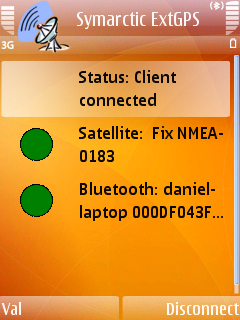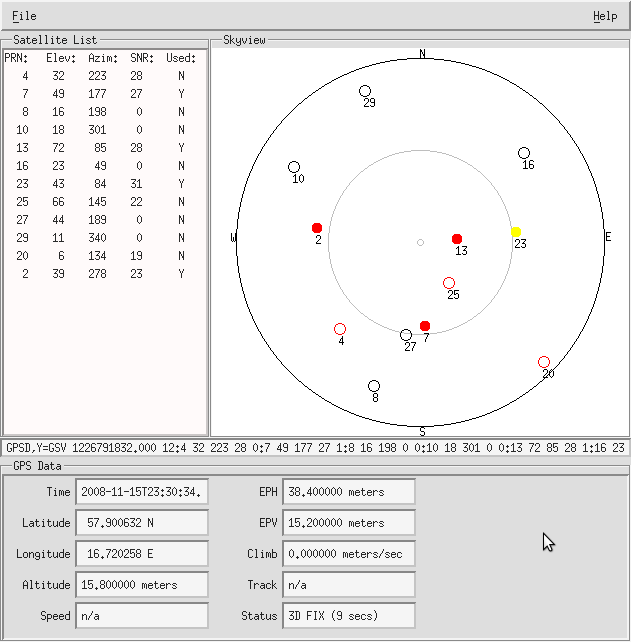The other day when I was going to a meeting downtown I started thinking about that it had to be possible to use my mobilephone (Nokia N95 8GB), which has GPS, together with my laptop, so I perhaps could get some better maps and primary a bigger display.
I started Googleing and soon enough, I got it working. This is how to use your Nokia N95 as an GPS device for your Ubuntu computer over Bluetooth:
- First of all, you need to download ExtGPS to your phone and install it. ExtGPS is free for personal, non-commercial use.
- After installation start ExtGPS. When started you will be prompted with two questions. Yes to both of them,.
- Wait untill you get a sattelite connection – which may take a while. During the search, make sure that your phone is visiable and that you can connect to it from your computer. When the red sattelite icon turns green, you are good to go.
- Now Open a Terminal in Ubuntu and run this command;
$ sdptool search SP You should se something like this:
Service Name: Symarctic ExtGPS
Service Description: Share phone’s built-in GPS module via Bluetooth
Service Provider: Symarctic Solutions
Service RecHandle: 0x10015
Service Class ID List:
”Serial Port” (0x1101)
Protocol Descriptor List:
”L2CAP” (0x0100)
”RFCOMM” (0x0003)
Channel: 5
Language Base Attr List:
code_ISO639: 0x656e
encoding: 0x6a
base_offset: 0x100It was the ”channel 5” we wanted.
- Now we need to edit the rfcomm.conf. Run:
$ sudo nano /etc/bluetooth/rfcomm.confNow in this file, go to the bottom and paste this:
rfcomm5 {
bind yes;
device XX:XX:XX:XX:XX:XX;
channel 5;
comment ”GPS Device”;
}Replace XX:XX:XX:XX:XX:XX with your phones hardware-adress:
$ hcitool scan
Save the file and exit. - Now we first of all need to restart the Bluetooth service:
$ sudo /etc/init.d/bluetooth restart - It’s time to install all the necessary packages in Ubuntu:
$ sudo apt-get install gpsdAfter that, download and install tangoGPS;
$ wget http://www.tangogps.org/downloads/tangogps_0.9.3_i386.deb && sudo dpkg -i tangogps_0.9.3_i386.deb - Now, with ExtGPS running, Bluetooth and all the needed packages installed, we are ready to test. Begin with starting gpsd to talk with your phone and recive signals via Bluetooth, using this command only:
$ sudo /usr/sbin/gpsd -N /dev/rfcomm5
The ”-N” starts gpsd as a non-daemon. If you’re okay with it running in the background you may remove the ”-N”. - Now start tangoGPS (you also got xgps together with gpsd, but its ugly and tangoGPS isn’t) and you should see your location and the map.
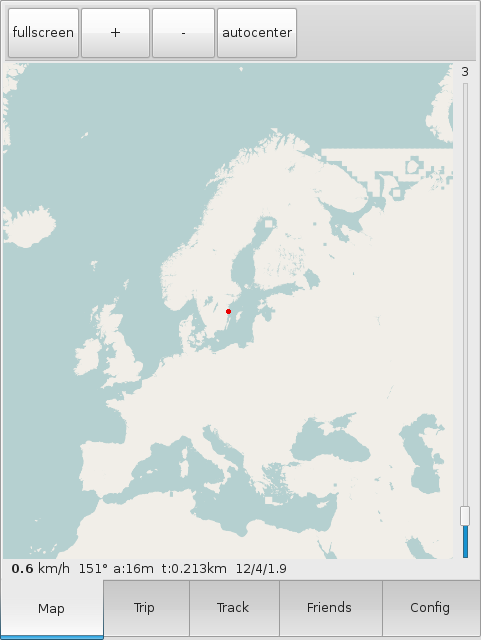
tangoGPS in action! - Done!
tangoGPS has much more features then xgps, which doesnt seem to be anything more then a test software. It also seems that you can watch different sattelites with it.
But tangoGPS has features as being able to set up a trip from A to B and track things a lots of other fun stuff.
Enjoy!
Reference:
http://www.simplehelp.net/2008/10/22/how-to-share-the-gps-in-your-n95-with-your-laptop-via-bluetooth-in-linux/
http://www.linux.com/feature/152468